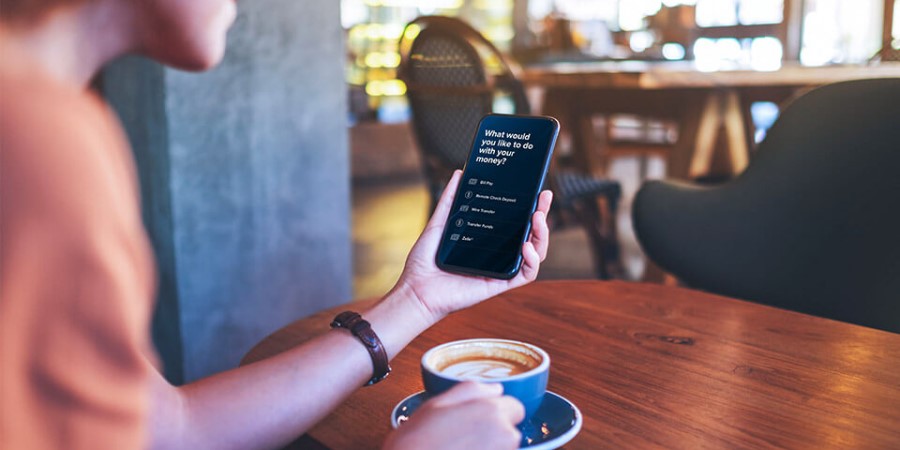-
Personal Banking -
Support
Make a Loan Payment
Make a loan payment quickly and easily using City National Online® or the City National Bank App®. To pay your City National loan, you need an eligible City National checking, savings or money market account.
Make a loan payment from a web browser
- Sign in to City National Online.
- From the Account Summary, select Payments, then Loan Payments, then Pay Loan.
- Select Pay To and choose your loan account.
- Select Pay From and choose an internal City National Bank account to make your loan payment.
- Select an Amount to pay:
- Next Payment Amount: Payment is applied to the next payment that’s due according to your loan terms.
- Principal Only: Payment is applied to the loan’s principal balance and not to any fees or interest accrued.
- Other Amount: Specify an amount that you want to pay – this amount will cover interest first and then your principal balance.
- Select a Payment Date, then select Next.
- Review and confirm your payment information, and select the checkbox to confirm that your payment details are correct.
- Select Submit.
- You’ll receive a confirmation that your payment has been scheduled.
Please contact us for help setting up or cancelling AutoPay for your loans.
How can I set up recurring payments?
To make a recurring payment, while on the Pay Loan page, select the Recurring toggle. Then, select your recurring payment options:
- First Payment Date: The date that the first payment in the series will be processed.
- Payment Frequency: How often you want this payment to be made.
- End Date: End by a specified date, End after a specific number of payments, or No end date.
How can I view my payment history?
- From the Account Summary, select Payments, then Loan Payments, then Payment History.
- Review, edit, or cancel any upcoming loan payments you've scheduled.
Make a loan payment from the City National Bank App
- After signing in, select Move Money from the bottom navigation.
- Select Make Account Transfers.
- Select From Account, and choose an account to withdraw from to make a loan payment.
- Select To Account, and choose the loan you would like to pay.
- Enter the Amount you would like to pay.
- The date is automatically set for today.
- Move the Slide to Transfer toggle to the right.
- You’ll receive a confirmation that your payment has been scheduled.
NOTE: To review your scheduled payments, select the Scheduled tab within Account Transfers.
City National Bank App requires that you download the City National Bank App and is only available for select mobile devices. Requires setup in City National Online. Data connection required. Message and data rates may apply.
Refer to our Online and Mobile Banking Service Agreement to learn more about accessing our online and mobile services.