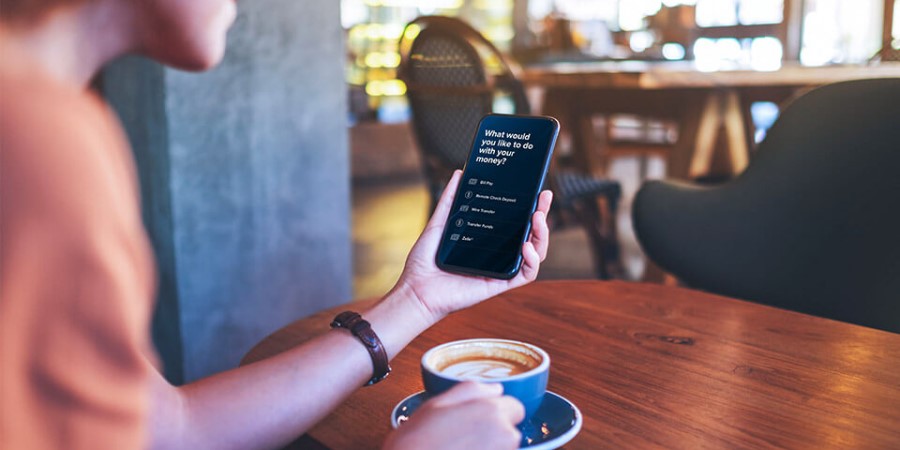-
Personal Banking -
Support
Set Up Quick View
Use Quick View to view one or all of your accounts at a glance on the City National Bank App® -- without having to sign in.
Set up Quick View from the City National Bank App
- Sign in to the City National Bank App.
- From the Account Summary, select Settings from the bottom navigation menu.
- Under Security, select “Quick View.”
- Use the toggle to turn Quick View on and off as needed.
- Use the circles to select the accounts you want to view with Quick View.
- Select the accounts you want to be able to see with Quick View by choosing the circles.
- Select “Save Changes.”
Now, you can select Quick View when you open the app to view the balances for your selected accounts without having to sign in. Sign in to the app if you ever need a detailed view of your accounts.
City National Bank App requires that you download the City National Bank App and is only available for select mobile devices. Requires setup in City National Online. Data connection required. Message and data rates may apply.
Refer to our Online and Mobile Banking Service Agreement to learn more about accessing our online and mobile services.